Navigation: Documents - Document Library
Purpose: To add documents that belong to the Condo that allow Owners, Tenants or Board members to download and view.
Step 1 - Add a Folder
- Float the mouse over Documents
- Click on the Library, i.e. Document Library
- Click on Add Folder (You must first create folders in order to add and categorize your documents)
- Enter Folder name i.e. Rules and Regulations, Status Certificate Documents
Note: You can enter in Description but it is not mandatory
- Click Save
Note: To delete the Folder, click on the delete folder icon
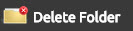
NOTE: If you wish to NOT send a notification, uncheck the "Send Notification" function before clicking SAVE.
Important note: If you delete the folder that contains documents, this too will delete the documents.
Step 2 - Add the Document
- Click add File
- Select the corresponding folder to your document using the dropdown
- Enter in the Name and Description (the fields are required ) - You can use the same name as the Description
- Click browse to select the document on your Computer
- Click Save
Note: Show Folder allows you to view documents for all folders by individual folder.
Use the following to edit or remove Documents from the Library.

Comments
0 comments
Please sign in to leave a comment.